The Way it Works | QB-Flow
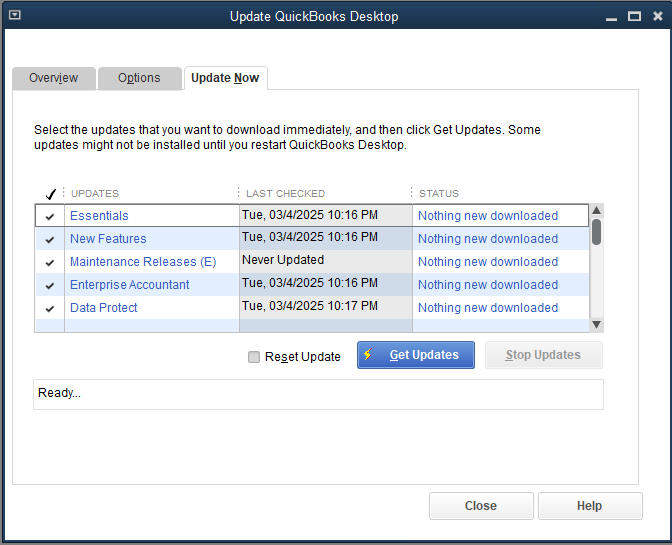
1. Overview of the QuickBooks Desktop Update Window
When you manually update QuickBooks, you typically open Help → Update QuickBooks Desktop. Y
- Overview – General information about the update process
- Options – Where you can choose whether to enable or disable automatic updates
- Update Now – Allows you to select and install specific updates immediately
Maintenance Releases are especially important, as they often include critical patches and improvements. QB-Flow handles all of these in a fully automated way let me explain.
2. QB-Flow Standalone Executable: What It Does
Instead of manually navigating through the QuickBooks update window, the QB-Flow standalone executable automates much of the process. The PowerShell command command that launches qb-flow found here
Start-Process $QBdestination -ArgumentList "/customerid $($customerid)" -NoNewWindow -Wait
… launches a script that if there are issues you can remove -NoNewWindows -Wait:
- Identifies your QuickBooks installation(s) by version, flavor, and path.
- Disables auto-updates in the QuickBooks config files (often
Qbchan.dat), preventing QuickBooks from automatically pulling updates that might conflict with your own update schedule. - Checks the current QuickBooks version (e.g.,
33.0.4015.3302for Enterprise 23). - Downloads the latest .exe from Intuit’s servers if an update is available.
- Extracts and applies the update.
- Logs everything so you can see each step.
A snippet from the script output for major updates:
Downloaded Enterprise 23 from https://dlm2.download.intuit.com/...
Extracting Enterprise 23 to c:\windows\temp\QBEnterprise23
Quickbooks 2023 belacct is already up to date 33.0.4015.3302
If you see the line “Quickbooks 2023 … is already up to date …” the script has confirmed that no new updates are needed.
This will then be proceeded by minor updates:
C:\ProgramData\Microsoft\Windows\Start Menu\Programs\StartUp\QuickBooks Web Connector.lnk was not found
Channel: guide Year: 33 Flavor: belacct Path: C:\Program Files\Intuit\QuickBooks Enterprise Solutions 23.0\
Channel: newfeatures Year: 33 Flavor: belacct Path: C:\Program Files\Intuit\QuickBooks Enterprise Solutions 23.0\
Channel: payroll Year: 33 Flavor: belacct Path: C:\Program Files\Intuit\QuickBooks Enterprise Solutions 23.0\
Channel: fedforms Year: 33 Flavor: belacct Path: C:\Program Files\Intuit\QuickBooks Enterprise Solutions 23.0\
Channel: fviewer Year: 33 Flavor: belacct Path: C:\Program Files\Intuit\QuickBooks Enterprise Solutions 23.0\
Channel: stateforms Year: 33 Flavor: belacct Path: C:\Program Files\Intuit\QuickBooks Enterprise Solutions 23.0\
Channel: belacct Year: 33 Flavor: belacct Path: C:\Program Files\Intuit\QuickBooks Enterprise Solutions 23.0\
Channel: dataprotect Year: 33 Flavor: belacct Path: C:\Program Files\Intuit\QuickBooks Enterprise Solutions 23.0\
Channel: appsetup Year: 33 Flavor: belacct Path: C:\Program Files\Intuit\QuickBooks Enterprise Solutions 23.0\
Channel: proto Year: 33 Flavor: belacct Path: C:\Program Files\Intuit\QuickBooks Enterprise Solutions 23.0\
Channel: Message Year: 33 Flavor: belacct Path: C:\Program Files\Intuit\QuickBooks Enterprise Solutions 23.0\
Channel: Profile Year: 33 Flavor: belacct Path: C:\Program Files\Intuit\QuickBooks Enterprise Solutions 23.0\
Channel: payvalidation Year: 33 Flavor: belacct Path: C:\Program Files\Intuit\QuickBooks Enterprise Solutions 23.0\
Channel: qbfdt Year: 33 Flavor: belacct Path: C:\Program Files\Intuit\QuickBooks Enterprise Solutions 23.0\
Channel: advreport Year: 33 Flavor: belacct Path: C:\Program Files\Intuit\QuickBooks Enterprise Solutions 23.0\
Channel: ulip0 Year: 33 Flavor: belacct Path: C:\Program Files\Intuit\QuickBooks Enterprise Solutions 23.0\
Disabled Updates in C:\ProgramData\Intuit\QuickBooks Enterprise Solutions 23.0\Components\QBUpdate\Qbchan.dat
Disables Prompt to restart
After finishing the final steps it edits the QB ini files to disable that annoying "your computer requires a reboot" prompt when using Quickbooks.
3. How to Verify a Successful Update
The core question: Is there any way to tell that the script successfully updated QuickBooks, or whether it just prompted another install over the top?
Here are a few ways to verify:
- Check the Final Version Number in QuickBooks
- Open QuickBooks.
- Press
F2(or go to Help → Product Information).- See header Image
- Look for the version and release number (e.g.,
33.0.4015.3302). If it matches the script output or the latest release notes from Intuit, you’re fully updated.
- Review the Script’s Log Output
- In the example output, you’ll see lines like “Starting updates for xml path…” followed by “Quickbooks 2023 … is already up to date.”
- If the script detects an older version, it will log that it’s downloading and applying updates. If it sees no changes are needed, it logs that you’re already up to date.
- Confirm No Update Prompts
- After running the script, relaunch QuickBooks.
- If QuickBooks does not automatically prompt you for an update or reinstallation, that typically means the update took effect successfully.
- If you still see an “Install Updates” prompt, open QuickBooks → Help → Update QuickBooks Desktop → Update Now to confirm if any channels (maintenance releases, new features, payroll, etc.) remain unchecked or pending.
- Check the Maintenance Release (R-Number)
- Intuit often uses “R#” nomenclature (e.g., R4, R5, etc.). Make sure the R-number you see in QuickBooks matches the latest R-number available for your version.
4. Why Might QuickBooks Prompt to Install Again?
Sometimes, QuickBooks might prompt you to install updates again even if you’ve run the script. Possible reasons include:
- Partial or Interrupted Update: The script may have been closed before completion.
- Corrupted Files: If a file in the QuickBooks directory didn’t replace properly, QuickBooks might think an update is still required.
- Different Update Channels: The script might have disabled certain channels, but QuickBooks sees other updates (like payroll or new features) that aren’t covered by your current plan or are still pending.
In such cases, re-check the script logs or manually force an update via Help → Update QuickBooks Desktop to ensure everything aligns. Rebooting the endpoint helps as well.
5. Best Practices
- Run the Script with Administrative Privileges: Ensures all files can be properly written and updated.
- Check Intuit Release Notes: Intuit periodically publishes what’s included in each new release. Compare these notes to your current QuickBooks version to confirm you’re on the latest patch. (our list can be found here https://www.flowdevs.io/qb-flow/qb-current-version)
- Automate Scheduling: If you manage multiple installations, consider scheduling this script to run during off-hours to avoid workflow interruptions. See our Nerdio integration https://www.flowdevs.io/qb-flow/nerdio-setup
- If you have any questions please email clientsupport@flowdevs.io
6. Conclusion
Automating QuickBooks updates via the QB-Flow standalone executable can save considerable time—especially if you manage multiple users or QuickBooks versions. To confirm that the process worked, always cross-check the version number in QuickBooks (Help → About or F2) against the script’s logs and Intuit’s latest release notes. If QuickBooks still prompts you to reinstall, investigate any partial or channel-specific updates that might be triggering that prompt.
In short: The script’s own log output and QuickBooks’ internal version check are the best indicators of a successful update. By following the steps above, you can be confident your QuickBooks environment is current—and that you won’t inadvertently reinstall updates that have already been applied.
Need more help or want to customize the script further?
- Visit https://www.flowdevs.io/qb-flow/qb-flow-standalone-executable for the QB-Flow standalone executable guide.
- Check out Intuit’s official documentation for detailed release notes and support resources.
With a little preparation and the qb-flow, keeping QuickBooks up to date can be a hands-off, worry-free experience!
1. Overview of the QuickBooks Desktop Update Window
When you manually update QuickBooks, you typically open Help → Update QuickBooks Desktop. Y
- Overview – General information about the update process
- Options – Where you can choose whether to enable or disable automatic updates
- Update Now – Allows you to select and install specific updates immediately
Maintenance Releases are especially important, as they often include critical patches and improvements. QB-Flow handles all of these in a fully automated way let me explain.
2. QB-Flow Standalone Executable: What It Does
Instead of manually navigating through the QuickBooks update window, the QB-Flow standalone executable automates much of the process. The PowerShell command command that launches qb-flow found here
Start-Process $QBdestination -ArgumentList "/customerid $($customerid)" -NoNewWindow -Wait
… launches a script that if there are issues you can remove -NoNewWindows -Wait:
- Identifies your QuickBooks installation(s) by version, flavor, and path.
- Disables auto-updates in the QuickBooks config files (often
Qbchan.dat), preventing QuickBooks from automatically pulling updates that might conflict with your own update schedule. - Checks the current QuickBooks version (e.g.,
33.0.4015.3302for Enterprise 23). - Downloads the latest .exe from Intuit’s servers if an update is available.
- Extracts and applies the update.
- Logs everything so you can see each step.
A snippet from the script output for major updates:
Downloaded Enterprise 23 from https://dlm2.download.intuit.com/...
Extracting Enterprise 23 to c:\windows\temp\QBEnterprise23
Quickbooks 2023 belacct is already up to date 33.0.4015.3302
If you see the line “Quickbooks 2023 … is already up to date …” the script has confirmed that no new updates are needed.
This will then be proceeded by minor updates:
C:\ProgramData\Microsoft\Windows\Start Menu\Programs\StartUp\QuickBooks Web Connector.lnk was not found
Channel: guide Year: 33 Flavor: belacct Path: C:\Program Files\Intuit\QuickBooks Enterprise Solutions 23.0\
Channel: newfeatures Year: 33 Flavor: belacct Path: C:\Program Files\Intuit\QuickBooks Enterprise Solutions 23.0\
Channel: payroll Year: 33 Flavor: belacct Path: C:\Program Files\Intuit\QuickBooks Enterprise Solutions 23.0\
Channel: fedforms Year: 33 Flavor: belacct Path: C:\Program Files\Intuit\QuickBooks Enterprise Solutions 23.0\
Channel: fviewer Year: 33 Flavor: belacct Path: C:\Program Files\Intuit\QuickBooks Enterprise Solutions 23.0\
Channel: stateforms Year: 33 Flavor: belacct Path: C:\Program Files\Intuit\QuickBooks Enterprise Solutions 23.0\
Channel: belacct Year: 33 Flavor: belacct Path: C:\Program Files\Intuit\QuickBooks Enterprise Solutions 23.0\
Channel: dataprotect Year: 33 Flavor: belacct Path: C:\Program Files\Intuit\QuickBooks Enterprise Solutions 23.0\
Channel: appsetup Year: 33 Flavor: belacct Path: C:\Program Files\Intuit\QuickBooks Enterprise Solutions 23.0\
Channel: proto Year: 33 Flavor: belacct Path: C:\Program Files\Intuit\QuickBooks Enterprise Solutions 23.0\
Channel: Message Year: 33 Flavor: belacct Path: C:\Program Files\Intuit\QuickBooks Enterprise Solutions 23.0\
Channel: Profile Year: 33 Flavor: belacct Path: C:\Program Files\Intuit\QuickBooks Enterprise Solutions 23.0\
Channel: payvalidation Year: 33 Flavor: belacct Path: C:\Program Files\Intuit\QuickBooks Enterprise Solutions 23.0\
Channel: qbfdt Year: 33 Flavor: belacct Path: C:\Program Files\Intuit\QuickBooks Enterprise Solutions 23.0\
Channel: advreport Year: 33 Flavor: belacct Path: C:\Program Files\Intuit\QuickBooks Enterprise Solutions 23.0\
Channel: ulip0 Year: 33 Flavor: belacct Path: C:\Program Files\Intuit\QuickBooks Enterprise Solutions 23.0\
Disabled Updates in C:\ProgramData\Intuit\QuickBooks Enterprise Solutions 23.0\Components\QBUpdate\Qbchan.dat
Disables Prompt to restart
After finishing the final steps it edits the QB ini files to disable that annoying "your computer requires a reboot" prompt when using Quickbooks.
3. How to Verify a Successful Update
The core question: Is there any way to tell that the script successfully updated QuickBooks, or whether it just prompted another install over the top?
Here are a few ways to verify:
- Check the Final Version Number in QuickBooks
- Open QuickBooks.
- Press
F2(or go to Help → Product Information).- See header Image
- Look for the version and release number (e.g.,
33.0.4015.3302). If it matches the script output or the latest release notes from Intuit, you’re fully updated.
- Review the Script’s Log Output
- In the example output, you’ll see lines like “Starting updates for xml path…” followed by “Quickbooks 2023 … is already up to date.”
- If the script detects an older version, it will log that it’s downloading and applying updates. If it sees no changes are needed, it logs that you’re already up to date.
- Confirm No Update Prompts
- After running the script, relaunch QuickBooks.
- If QuickBooks does not automatically prompt you for an update or reinstallation, that typically means the update took effect successfully.
- If you still see an “Install Updates” prompt, open QuickBooks → Help → Update QuickBooks Desktop → Update Now to confirm if any channels (maintenance releases, new features, payroll, etc.) remain unchecked or pending.
- Check the Maintenance Release (R-Number)
- Intuit often uses “R#” nomenclature (e.g., R4, R5, etc.). Make sure the R-number you see in QuickBooks matches the latest R-number available for your version.
4. Why Might QuickBooks Prompt to Install Again?
Sometimes, QuickBooks might prompt you to install updates again even if you’ve run the script. Possible reasons include:
- Partial or Interrupted Update: The script may have been closed before completion.
- Corrupted Files: If a file in the QuickBooks directory didn’t replace properly, QuickBooks might think an update is still required.
- Different Update Channels: The script might have disabled certain channels, but QuickBooks sees other updates (like payroll or new features) that aren’t covered by your current plan or are still pending.
In such cases, re-check the script logs or manually force an update via Help → Update QuickBooks Desktop to ensure everything aligns. Rebooting the endpoint helps as well.
5. Best Practices
- Run the Script with Administrative Privileges: Ensures all files can be properly written and updated.
- Check Intuit Release Notes: Intuit periodically publishes what’s included in each new release. Compare these notes to your current QuickBooks version to confirm you’re on the latest patch. (our list can be found here https://www.flowdevs.io/qb-flow/qb-current-version)
- Automate Scheduling: If you manage multiple installations, consider scheduling this script to run during off-hours to avoid workflow interruptions. See our Nerdio integration https://www.flowdevs.io/qb-flow/nerdio-setup
- If you have any questions please email clientsupport@flowdevs.io
6. Conclusion
Automating QuickBooks updates via the QB-Flow standalone executable can save considerable time—especially if you manage multiple users or QuickBooks versions. To confirm that the process worked, always cross-check the version number in QuickBooks (Help → About or F2) against the script’s logs and Intuit’s latest release notes. If QuickBooks still prompts you to reinstall, investigate any partial or channel-specific updates that might be triggering that prompt.
In short: The script’s own log output and QuickBooks’ internal version check are the best indicators of a successful update. By following the steps above, you can be confident your QuickBooks environment is current—and that you won’t inadvertently reinstall updates that have already been applied.
Need more help or want to customize the script further?
- Visit https://www.flowdevs.io/qb-flow/qb-flow-standalone-executable for the QB-Flow standalone executable guide.
- Check out Intuit’s official documentation for detailed release notes and support resources.
With a little preparation and the qb-flow, keeping QuickBooks up to date can be a hands-off, worry-free experience!
Related Blog Posts
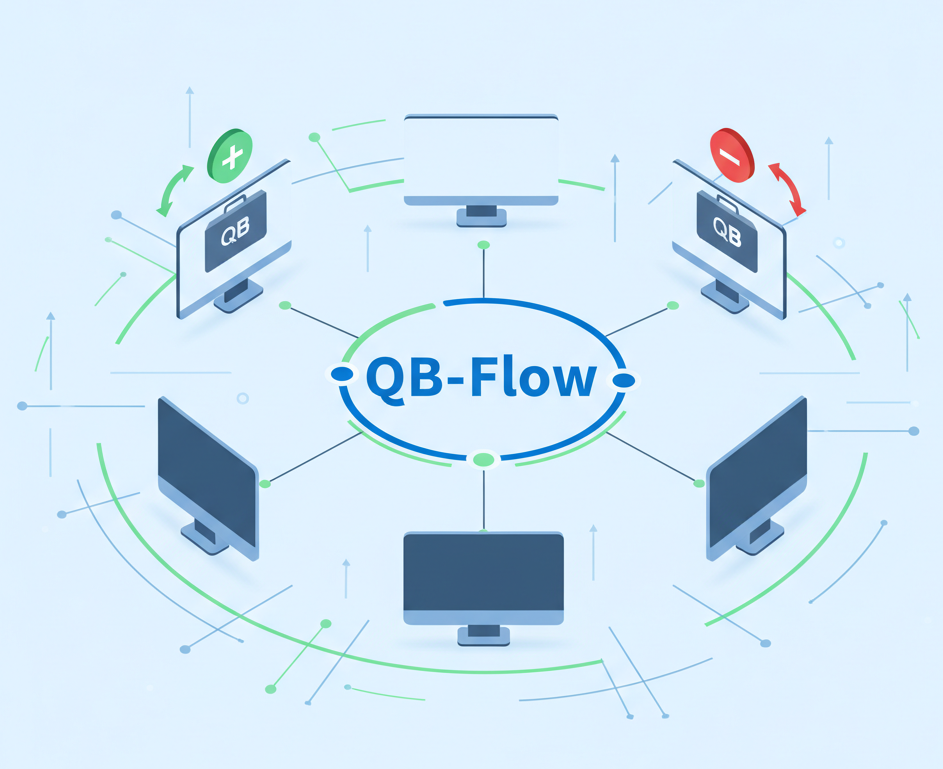
New Feature: QB-Flow Adds One-Click QuickBooks Tool Hub Management
.jpg)
QB-Flow: QuickBooks Desktop Update Automation for MSPs & IT | FlowDevs


