Chocolatey vs Winget: Modern Windows Package Management for System Engineers

AI Content old post
System engineers on Windows have powerful tools to automate software installation and maintenance. Chocolatey (the veteran package manager) and Winget (the official Windows Package Manager) each offer ways to streamline application installs, updates, and version control. This guide reviews the latest developments in Chocolatey, compares them with Winget’s evolution, and explains how to leverage both for efficient software management. We’ll cover new features, enterprise adoption, automation benefits, best practices, and guidance on when to use Chocolatey vs. Winget in various scenarios.
Overview of Chocolatey and Winget
Chocolatey has been a go-to package manager for Windows since 2011, providing a large community-driven repository of software. It wraps installers and scripts into “packages” that can be installed with one command. Chocolatey comes in open-source, Pro, and Business editions to cater to individual users and enterprises. Its open-source offering gives access to the largest registry of Windows packages, making it popular for automating app installs for both personal and corporate use. Enterprises often choose Chocolatey for Business to integrate Windows package management into their DevOps workflows and manage software lifecycle across many systems.
Winget (Windows Package Manager) is a newer tool introduced by Microsoft in 2020. It is a built-in command-line utility on Windows 10 and 11 that enables users to discover, install, upgrade, and configure applications via simple commands. Winget uses a community-maintained manifest repository (hosted by Microsoft) as well as other sources like the Microsoft Store. Being officially supported, Winget is straightforward to use and is now the foundation of Microsoft’s app management in Windows 11 and Intune. While Winget started with a smaller catalog, its deep integration into Windows (and the Microsoft Store) makes it a compelling Chocolatey alternative.
In summary: Both tools aim to simplify software management. Chocolatey is third-party but mature, with rich features and a decade of packages. Winget is official and modern, integrated into the OS and ecosystem. Next, we’ll dive into each tool’s latest developments and how they help system engineers.
Latest Developments in Chocolatey
Chocolatey has continued to evolve with new features and improvements, especially for its CLI and enterprise tooling:
- Chocolatey CLI 2.x Enhancements: Recent versions of Chocolatey CLI introduced quality-of-life features. For example, v2.3.0 added the ability to remember software install locations for reuse on upgrades or reinstalls. This ensures that if you installed an application to a custom directory, Chocolatey will use the same path on updates, aiding consistency. Chocolatey 2.3.0 also introduced a
choco rulecommand to let package maintainers view validation rules, and it improved reliability (like verifying package checksums before installation by default). By November 2024, Chocolatey CLI v2.4.0 brought further fixes for dependency resolution and compatibility with the latest PowerShell 7.4+ features, ensuring it works smoothly in modern environments. - Chocolatey Central Management (CCM): On the enterprise side, Chocolatey’s Central Management platform has seen updates through 2023-2024. CCM v0.12.0 introduced a more seamless way to create deployment plans, including generating plans from a group of machines, specific software, or other contexts. Subsequent releases (v0.13.x) updated the underlying framework to .NET 8 and refined the dashboard and reporting. These improvements enable system engineers to schedule and monitor package deployments across many endpoints with ease. In practice, CCM lets you orchestrate updates (e.g., push a browser update to all PCs) and gain visibility into software status enterprise-wide, all through a web interface.
- Enterprise Features (Chocolatey for Business): Chocolatey for Business (C4B) remains a strong choice for organizations. It builds on the open-source CLI with features like malware scanning of packages, internal package caching, and priority support. Enterprises can host internal Chocolatey repositories (to vet and control packages) and even enable self-service installation for end-users via Chocolatey Agent services. The appeal of C4B is to automate the entire software lifecycle on Windows, from deployment to updates, with policies and compliance in mind. Notably, Chocolatey integrates with popular configuration management and CI/CD tools – for example, Ansible’s Windows modules include
win_chocolateyto manage packages (even installing Chocolatey itself). This means Chocolatey can be seamlessly woven into automation scripts, Desired State Configuration (DSC), Puppet manifests, or Chef recipes to ensure servers and workstations have the right software. - Security and Reliability: Responding to past critiques about security, Chocolatey has improved trust features. Package moderation on the Community Repository is strict, and Chocolatey now encourages checksum verification and other best practices in package scripts. The official documentation on security is extensive, guiding admins on how to run Chocolatey safely (e.g. reviewing install scripts or using virus-scanned internal sources). Newer CLI versions also address user feedback for stability – for instance, handling edge cases where upgrades might have previously failed if a dependency was missing or a locked file was encountered.
Chocolatey’s trajectory remains focused on giving system engineers robust control over Windows software management. With features like “choco export” to capture all installed packages into a config file for migration, and “choco upgrade all” to update everything in one go, it continues to simplify maintenance. We’ll explore usage and best practices after looking at Winget’s side.
Latest Developments in Winget
Microsoft’s Winget (Windows Package Manager) has rapidly matured since its launch, adding features that bring it closer to parity with long-standing tools:
- Official Integration & Sources: Winget is built into Windows 10/11 via the App Installer. Initially, it focused on installing applications from its community repository and Microsoft Store. Over the last couple of years, Microsoft merged the legacy Store for Business into Winget’s approach. Winget 1.8, for example, introduced the
winget downloadcommand which allows IT pros to download Microsoft Store apps for offline use. This replaces the older offline licensing feature of Store for Business, making Winget the one-stop tool to pull app packages that can be deployed on devices without direct Store access. In other words, Winget can fetch an appx/msix bundle and license file, so organizations can distribute store apps internally. - Enterprise-Friendly Features: Recent Winget releases target enterprise requirements. Winget 1.10 (stable release in early 2025) added end-to-end support for Entra ID (Azure AD) authentication with private repositories. This means a company can host its own Winget REST source (a private app catalog) that requires Azure AD credentials – aligning with enterprise security. Winget 1.10 also improved configuration handling, allowing manifest files to request elevated privileges (useful when certain apps need admin rights to configure). These additions are building blocks for managing software in a domain environment using Winget. Microsoft Endpoint Manager (Intune) has also integrated Winget: the new Windows Store in Intune is powered by Winget under the hood, enabling admins to import Win32 apps and even Win32 .EXE/MSI apps via Winget manifests into Intune’s app catalog. This tight integration signals that Winget is becoming a core part of Windows software deployment strategy for cloud-managed PCs.
- Winget Import/Export & Configuration: Winget embraces the “infrastructure as code” philosophy. You can use
winget exportto generate a JSON listing of all installed apps on a machine, and then usewinget importto bulk install those on another machine. This is great for setting up standardized developer environments or rebuilding machines – similar to Chocolatey’s packages.config export. Additionally, Winget’s configuration feature (using YAML) allows applying system settings and installing a set of packages in one file, which is useful for provisioning new systems in a declarative way. This wasn’t available in the early Winget versions but is now part of the toolset (as an evolving feature). - Version Pinning and Control: One of the latest and most requested features in Winget is package pinning. As of mid-2024, Winget’s
pincommand moved from experimental to stable (Windows Package Manager (WinGet) 1.5.441 Preview Windows 10 ...). System engineers can now hold a package at a specific version or prevent it from upgrading. Winget supports three types of pins: a basic pin (exclude fromupgrade --allbut allow manual upgrade), blocking (completely block Winget from upgrading the package unless forced), and gating (lock to a version or version range, e.g., only upgrade within 1.x releases) (pin Command | Microsoft Learn) (pin Command | Microsoft Learn). This is crucial for version control in enterprises; for example, you might pin a database client tool to v5.x until the server is ready for v6. With pinning and the existing ability to specify exact versions on install/upgrade commands, Winget now offers granular control over application versions similar to Chocolatey. - Continuous Improvements: Winget’s open-source development (on GitHub) means it gets frequent updates. Recent changes have focused on reliability – e.g., handling complex app upgrades more gracefully and improving output messages. Microsoft also added support for upgrading in-place even apps not originally installed via Winget. In fact, Winget can detect many installed programs (if they match its manifest database) and upgrade them as if they were managed packages. This is a big advantage for catching straggling installs; for instance, if Chrome was installed manually,
winget upgrade --allwill still update it if Chrome’s package is in the repository. The Winget team continues to expand the repository as well, working with software vendors to include more applications.
Winget’s evolution is closing the gap with Chocolatey’s capabilities, especially for enterprise use. Next, we’ll compare how system engineers can use each tool in practice to automate software management tasks.
Streamlining Software Installation and Updates
Both Chocolatey and Winget enable installing and updating software with simple commands, making them invaluable for automation. Here’s how system engineers can use these tools to streamline package management:
Installing Applications
- Chocolatey Install: To install an application, you run
choco install <packageName> -y. For example,choco install git -ywill silently install Git. Chocolatey handles downloading the package (a .nupkg file) from its source (by default, the Chocolatey Community Repository or your configured internal feed) and runs the embedded installer with proper arguments. You can also install specific versions with--version. For instance,choco install nodejs --version=18.15.0would install that exact version if available. Chocolatey can accept multiple package names in one command or via a configuration file (more on that below). It will also automatically install any dependencies listed by those packages. - Winget Install: With Winget, the syntax is
winget install <package>(orwinget install --id <Package.ID>for unambiguous identification). For example,winget install Git.Gitinstalls Git (Winget refers to packages by an “Id” like Publisher.AppName). Winget can also install by common name (e.g.,winget install gitwill prompt if multiple matches). Like Chocolatey, you can specify versions:winget install Git.Git --version 2.34.1. By default Winget pulls from its community repo or the Microsoft Store as needed. Installing multiple apps can be done sequentially (e.g., in a script or usingwinget importfrom a list).
Best Practice: For unattended installs, include parameters to skip confirmations. Chocolatey uses -y (yes to all prompts). Winget usually doesn’t prompt interactive questions for most apps, but if running in scripts, you might add --accept-source-agreements or --disable-interactivity for a fully silent experience. Both tools allow passing install arguments to the underlying installers if needed (Chocolatey via --install-args and Winget via manifest or --override parameter), enabling customization like choosing features or install paths during automated deployment.
Upgrading and Updating Software
One of the biggest time-savers is using these package managers to keep software up-to-date:
- Chocolatey Upgrade: The command
choco upgrade <packageName> -ywill update a specific application to the latest version available in the repository. More powerfully,choco upgrade all -ywill upgrade every installed Chocolatey package on the machine in one go. This checks each installed package against the source for newer versions. You can schedule this as a routine task (e.g., via Task Scheduler or CI pipeline) to ensure all apps are current with minimal effort. Chocolatey also supports an--except=<pkg>option to exclude certain packages from “upgrade all” if needed, or you can pin a package to hold it at a version (usingchoco pincommand) (Pin - Chocolatey Software Docs). In practice, after runningchoco upgrade all, you’ll see output for each package indicating whether it was upgraded or already up-to-date. Logs are stored (by default in%ProgramData%\chocolatey\logs\) for auditing.
(Chocolatey Software | choco upgrade all at startup (Script) 2017.01.10) Using Chocolatey to upgrade all installed packages on a system. The output lists each package and whether a newer version is available. In this example, all 23 packages were already at the latest version, so none were upgraded. Chocolatey’s upgrade all command makes it easy to keep dozens of applications updated with one command.
- Winget Upgrade: Winget similarly offers
winget upgradeto update applications. Runningwinget upgradealone will list all apps with available updates (including those not originally installed by Winget, if it can match them). To actually apply the updates, you usewinget upgrade --allto update every applicable program. You can also upgrade individual packages by name or ID (winget upgrade --name Firefoxorwinget upgrade Firefox.Firefox). Winget’s behavior is to try each upgrade sequentially; if one fails, it will stop the process for the remaining apps by design, so some admins use scripting to handle such cases. As of newer versions, Winget supports--include-unknownto include apps it only has partial info on, and you can use--include-pinnedif you want to override pin settings and upgrade something that was held back.
(Use WinGet to install and update your Windows apps - Daniel Schroeder’s Programming Blog) Winget listing available updates for various applications on a Windows system. The winget upgrade command shows the current version and the latest available version for each app (from the Winget sources). Notably, Winget can detect apps like Azure Storage Explorer that were installed outside of Winget and still manage their updates. This output informs the administrator that 22 upgrades are available.
To automate updates, system engineers can script winget upgrade --all --accept-source-agreements --disable-interactivity to run on a schedule, similar to Chocolatey. Winget logs can be found in the Event Viewer under Application logs (source: WinGet) or via verbose logging options. Remember to regularly update the Winget tool itself (winget upgrade winget) since improvements are frequent.
Managing Configurations and Multiple Installs
Both tools excel at deploying a set of software (for a new machine or role):
- Chocolatey Packages Config: Chocolatey can export installed packages to an XML file (
packages.config) and reinstall from it. Runningchoco export --include-version-numbersgenerates a packages.config listing all packages and their versions. A system engineer can source-control this file for a reference environment. On a new machine,choco install packages.config -ywill install all the software listed (and you can choose to honor specific versions or get latest if version numbers are omitted). This is a straightforward way to provision machines with a standard software set (for example, a developer workstation toolkit). - Winget Import/Export: Winget’s
exportcommand serves a similar purpose by creating a JSON file of installed apps. The JSON includes package identifiers and can optionally include exact versions. Usingwinget import <file>.json --accept-source-agreementswill read the list and install each item. This is particularly useful in automated imaging or bootstrapping scripts – one file can describe the core apps a machine needs. Because Winget’s repository covers both desktop apps and store apps, an import can seamlessly install a mix (e.g., Slack from Winget community and Microsoft Teams from the Store, if both are listed in the JSON).
Tip: It’s wise to occasionally update these export files as new software or versions come into play. Some organizations generate them dynamically or maintain “golden” lists of approved software. Winget’s JSON schema and Chocolatey’s config are both human-editable, so engineers can add or remove entries manually if needed.
Uninstallation and Other Tasks
Both package managers can also uninstall software (choco uninstall <pkg> or winget uninstall <pkg>), which can be scripted for clean-up tasks. They provide search commands as well (choco search or winget search) to find package identifiers from the command line, though many users simply search the web or each tool’s package repository site for the exact name/ID. In daily usage, system engineers often maintain a simple script or use configuration management that calls these commands to ensure the desired state of software on their machines.
Version Control and Package Pinning
Maintaining control over which versions of software are deployed is a key concern, especially in enterprise environments. Both Chocolatey and Winget now offer ways to control or “freeze” versions to avoid unwanted upgrades:
- Chocolatey Version Control: By default, Chocolatey will install the latest version of a package unless you specify otherwise. However, you might not always want the very latest (for compatibility reasons). You can install a specific version as noted earlier, and that version will remain until you upgrade. If you run
choco upgrade all, every package gets the newest version by default. To prevent certain packages from upgrading, Chocolatey provides a pin feature. Usingchoco pin add -n=<pkgName>will mark that package as pinned (Chocolatey will report it as held back). A pinned package is skipped duringupgrade all(Pin - Chocolatey Software Docs). For example, you might pin a database client library or an IDE to keep a known-good version. If you later want to upgrade it, you canchoco pin remove -n=<pkgName>and then upgrade, or simply install a newer version directly (which typically removes the pin). It’s a good practice to pin critical software that you update on a separate schedule or after explicit testing. Note: Chocolatey Pro/Business can automatically sync with Programs and Features to detect external changes, but in open source Chocolatey, if an application is updated outside of Chocolatey, your nextupgrademight not realize it – in such cases you can either pin it or usechoco upgrade --noopto see what it would do, then usechoco install <pkgName> --forceto realign Chocolatey with the current version (or adjust the version in the Chocolatey config file). - Winget Version Control (Pinning): Winget’s introduction of the
winget pincommand greatly improved its version control capabilities. As described, Winget supports pinning, blocking, and gating pins (pin Command | Microsoft Learn) (pin Command | Microsoft Learn). A simple pin (the default) will stopwinget upgrade --allfrom updating that package, although you could still manually upgrade it with a directwinget upgrade <name>if needed. A blocking pin is stronger – even manual upgrade commands won’t act on that package unless you use--forceto override the pin (pin Command | Microsoft Learn). And gating allows you to accept updates only within a certain version range (e.g., all 1.x updates but not 2.0). These options provide flexibility. The pins are stored in Winget’s settings (it keeps a database of pinned packages on the system), and you can view them withwinget pin list. To pin a package, you can specify an exact version or just pin the latest installed version by default. Scenario: Suppose your organization uses Python 3.10 and isn’t ready for 3.11 – you can install Python 3.10 and then runwinget pin add --name Python.Python.3. That will ensure Winget doesn’t upgrade it to 3.11 during a--allupdate. When you remove the pin later (viawinget pin remove), Winget will allow upgrades as normal.
Both Chocolatey and Winget still allow underlying software to update itself outside the package manager (for example, Chrome’s built-in updater). A best practice is to disable or centrally manage those auto-updaters if you’re relying on a package manager to control versions, to avoid conflicts or confusion. In managed environments, admins often turn off automatic updates in applications and instead push updates via Chocolatey or Winget on a schedule so that everything is logged and predictable.
Automation Benefits and Best Practices
Using Chocolatey or Winget unlocks numerous automation benefits for system engineers. Here we outline how to maximize these benefits and some best practices for each tool:
- Scriptable and Repeatable Deployments: Both tools allow you to define your software setup as code or scripts, which is fundamental for reproducibility. Store your Chocolatey install scripts or Winget configuration files in version control (like Git). This way, setting up a new machine (or rebuilding one) is as simple as running your install script. It also means teams can share the same script to ensure everyone has the required tools (useful for onboarding developers or setting up CI agents). For Winget, consider maintaining a master JSON of essential apps and using
winget importas part of your device provisioning process. - Integration with Configuration Management: Chocolatey is well-supported by configuration management platforms. If you use Ansible, the
win_chocolateymodule can install Chocolatey on a Windows host and then manage packages declaratively. Similarly, Puppet has a Chocolatey module (and Chocolatey itself can be installed via Puppet’s package resource). Chef and PowerShell DSC also have resources for Chocolatey. This means you can incorporate a state where “these 10 packages must be present at these versions” in your config management code – the tool will use Chocolatey under the hood to enforce that state. Winget doesn’t yet have native modules in these platforms (because Winget itself is user-centric and new), but you can always callwingetcommands in scripts that are run by those tools. In Intune (for cloud-managed endpoints), Winget is directly integrated now for adding store apps and Win32 apps, which effectively takes the place of needing a separate Chocolatey in some cases. - Enterprise Repositories and Offline Use: In high-security or air-gapped environments, the ability to host your own repository is crucial. With Chocolatey, you can set up an internal NuGet feed or use folder shares, or even the Chocolatey Nexus/Artifactory integration, so that all installations happen from a trusted source (Host packages internally - Chocolatey Software Docs). Chocolatey for Business provides an option to sync approved external packages into an internal repo (called Package Internalizer) so that even community packages can be stored internally and used offline. Winget now allows private repositories as well, but it’s a bit more involved to set up (you’d host a REST API per Microsoft’s spec, populate it with manifests, and use
winget sources addon clients to point to it). If your scenario requires strict offline operation, Chocolatey’s long history with offline setups and existing tooling (like the simple use of file shares or internal package gallery) might be easier to implement (Host packages internally - Chocolatey Software Docs). On the other hand, if you are a Microsoft-centric shop with Azure AD, setting up a private Winget source with Entra ID authentication is now possible, and that may integrate nicely with your identity management. - Security and Trust: Always consider the source of packages. For Chocolatey, the community repository packages are maintained by volunteers and are scanned, but you should test and review any package scripts especially if running in sensitive environments. A best practice is to use Chocolatey’s features to inspect a package (
choco install <pkg> -dvfor debug/verbose or usechoco downloadto just download nupkg and examine it) if you have any doubts. For Winget, packages come from either validated community manifests or the Microsoft Store, both of which have a level of trust (the Store apps are vetted by Microsoft, and the community manifests require the binaries to come from official sources). Still, ensure HTTPS is used and verify the source of the apps Winget installs, especially if adding third-party sources. - Logging and Auditing: Leverage logging to keep track of changes. Chocolatey logs each install/upgrade in a log file (you can centralize these logs if needed). Winget can be run with verbose logging or you can capture its output. For enterprise compliance, it’s useful to have a record of what was installed or updated, and when. Some teams integrate this with monitoring – for example, sending an alert if a scheduled
upgrade allfails on some machines, or if a critical app was upgraded to a new major version. Both tools exit with specific codes (Winget and Chocolatey will return non-zero on failures), so your automation scripts can detect issues and respond (like retrying or rolling back, if you have such mechanisms). - Keep the Tools Updated: It sounds obvious, but make sure Chocolatey itself and Winget are kept up-to-date. Chocolatey can be updated via
choco upgrade chocolatey(or reinstalling the new version’s script). New versions bring important fixes – for instance, updating Chocolatey CLI ensured compatibility with PowerShell 7.4 and patched security issues in the past. Winget is tied to the App Installer on Windows – it usually auto-updates via the Microsoft Store. In environments where the Store is disabled, you may need to manually deploy the latest App Installer package to get new Winget features. Using the latest version of these tools guarantees you have the newest options and bug fixes at your disposal.
Chocolatey vs. Winget – When to Use Which?
Both Chocolatey and Winget can manage software on Windows, and in many cases either will do the job. However, there are scenarios where one may be more suitable than the other:
- Enterprise Scale and Heterogeneous Environments: If you require a proven enterprise solution with official support, Chocolatey for Business is a strong candidate. It’s a mature product with features like Central Management, detailed reporting, and premium support. Organizations that already use config management (Puppet, Chef, Ansible) or have a DevOps pipeline on Windows often gravitate to Chocolatey because it integrates well and has been tried-and-tested for years. Chocolatey also works on older Windows versions down to Windows 7/Windows Server 2008 (with PowerShell), whereas Winget is officially supported on Windows 10 (1809) and above. If you need to manage a mix of legacy systems and new systems uniformly, Chocolatey covers a wider range.
- Modern Managed Windows 10/11 (Intune/MEM): If your environment is centered on Windows 10/11 and you utilize Intune or modern management, Winget becomes very attractive. Microsoft is essentially building the future of Windows app deployment around Winget. The new Store integration with Intune means adding apps (store or Win32) to your endpoint management strategy is straightforward with Winget’s catalog. Winget is included by default on these systems, so there’s no additional agent or installation step – which reduces friction. For a cloud-first enterprise that doesn’t want to manage a separate package repository (beyond what Microsoft provides), Winget covers the bases with minimal overhead.
- Repository and Package Availability: Chocolatey’s community repository historically had more packages (over 10,000 unique packages as of 2022) and some very niche utilities (Three Billion Installs? - Chocolatey Software Blog). If you need a specific developer tool or less-common application and want a pre-made package for it, Chocolatey might have it when Winget does not. However, Winget’s community repository has grown quickly and contains most mainstream software (browsers, productivity tools, dev tools, etc.). Check both repositories for the software you need to manage. In some cases, you might mix strategies: for example, use Winget for most things but create a custom Chocolatey package for an in-house app or a tool that’s not in Winget. (Conversely, you could create a local Winget manifest for an app, but distributing it to clients is more work unless you set up a private source.)
- Internal Software and Custom Packages: If you develop custom software in-house and want to deploy it via a package manager, Chocolatey offers an easy path: you can create a nupkg and host it on a private feed or Fileshare, and even apply versioning. Winget would require you to set up a private repository or submit to the Winget community (not feasible for internal apps). Thus, for internally developed software distribution, Chocolatey is often simpler. Moreover, Chocolatey packages can include PowerShell scripts that perform configuration tasks during install – this can be powerful if an installation needs custom steps (Winget’s model is more about installing a vendor-provided installer with fixed parameters).
- Security Considerations: Winget’s tie-in with the Microsoft Store gives it an edge for installing UWP/Store apps and Microsoft-signed content seamlessly. If your use case heavily involves store apps (like installing the new Teams, or Whiteboard, or other Store-exclusive apps), Winget is the natural choice. On the other hand, if you require all installers to be vetted and stored internally (for zero external downloads), Chocolatey with an internal repository is easier to manage in that regard. You could achieve similar with Winget but it means mirroring installers or using offline
winget downloadpackages – a workflow that Chocolatey has more straightforward solutions for. - Learning Curve and Community: For system engineers already familiar with Linux package managers (apt, yum), both tools will feel comfortable. Chocolatey’s syntax (
choco install...) and concepts are slightly closer to a Linux style, and it has extensive documentation and community examples from over the years. Winget, while easy to start with, is still developing its community knowledge base. If you prefer relying on community forums, Q&A, and decades of examples, Chocolatey has that advantage. If you prefer official Microsoft documentation and support channels, Winget is improving on that front (Microsoft Learn has up-to-date docs for Winget’s commands, and there’s an active GitHub issues page and Discord for Winget).
In many cases, you can even use both: There is no direct conflict in having Chocolatey and Winget on the same machine. Some system engineers do use Winget for quick one-off installs (since it’s already there on Windows 11) and use Chocolatey for more complex automation or to leverage Chocolatey’s rich package library. Over time, as Winget gains features (like the recent pinning and enterprise source support) (pin Command | Microsoft Learn), the gap is closing. If you’re just starting out with automating Windows software management and you’re on Windows 11 or later, Winget is a zero-cost, no-install way to begin. If you have established processes with Chocolatey or need the guarantees and flexibility it provides, there’s no need to switch – Chocolatey’s latest developments ensure it remains a powerful choice.
Conclusion
Chocolatey and Winget each empower system engineers to manage Windows applications with far less effort than manual methods. Chocolatey offers a time-tested, feature-rich ecosystem with options tailored for businesses and integration with numerous automation tools. Its latest updates focus on refinement – making installs and upgrades more reliable and giving enterprises better control through central management and security features. Winget, backed by Microsoft, brings native OS integration and modern deployment capabilities, evolving quickly with features like store app handling, configuration as code, and Azure AD integration for enterprises.
For streamlining software installation and updates, both tools dramatically reduce overhead: a single command can install dozens of apps or update an entire fleet of software. They also help enforce consistency (no more “snowflake” machines with random software versions) and enable faster provisioning of new systems. By following best practices – testing packages, using export/import for repeatability, pinning critical versions, and automating routine updates – IT teams can maintain a robust and up-to-date software environment.
Choose Chocolatey or Winget based on your environment’s needs: There is no one-size-fits-all answer, but fortunately, both are free to try (Chocolatey’s OSS version and Winget are free). Many organizations will find that Chocolatey’s breadth and enterprise options make it ideal for established infrastructure and mixed environments, while Winget’s seamless Windows integration makes it ideal for cloud-era, Windows 11 deployments and Microsoft-centric shops. In some cases, they complement each other. By understanding the strengths of each, a system engineer can confidently implement Windows package management that saves time, improves consistency, and scales with the organization’s growth.
AI Content old post
System engineers on Windows have powerful tools to automate software installation and maintenance. Chocolatey (the veteran package manager) and Winget (the official Windows Package Manager) each offer ways to streamline application installs, updates, and version control. This guide reviews the latest developments in Chocolatey, compares them with Winget’s evolution, and explains how to leverage both for efficient software management. We’ll cover new features, enterprise adoption, automation benefits, best practices, and guidance on when to use Chocolatey vs. Winget in various scenarios.
Overview of Chocolatey and Winget
Chocolatey has been a go-to package manager for Windows since 2011, providing a large community-driven repository of software. It wraps installers and scripts into “packages” that can be installed with one command. Chocolatey comes in open-source, Pro, and Business editions to cater to individual users and enterprises. Its open-source offering gives access to the largest registry of Windows packages, making it popular for automating app installs for both personal and corporate use. Enterprises often choose Chocolatey for Business to integrate Windows package management into their DevOps workflows and manage software lifecycle across many systems.
Winget (Windows Package Manager) is a newer tool introduced by Microsoft in 2020. It is a built-in command-line utility on Windows 10 and 11 that enables users to discover, install, upgrade, and configure applications via simple commands. Winget uses a community-maintained manifest repository (hosted by Microsoft) as well as other sources like the Microsoft Store. Being officially supported, Winget is straightforward to use and is now the foundation of Microsoft’s app management in Windows 11 and Intune. While Winget started with a smaller catalog, its deep integration into Windows (and the Microsoft Store) makes it a compelling Chocolatey alternative.
In summary: Both tools aim to simplify software management. Chocolatey is third-party but mature, with rich features and a decade of packages. Winget is official and modern, integrated into the OS and ecosystem. Next, we’ll dive into each tool’s latest developments and how they help system engineers.
Latest Developments in Chocolatey
Chocolatey has continued to evolve with new features and improvements, especially for its CLI and enterprise tooling:
- Chocolatey CLI 2.x Enhancements: Recent versions of Chocolatey CLI introduced quality-of-life features. For example, v2.3.0 added the ability to remember software install locations for reuse on upgrades or reinstalls. This ensures that if you installed an application to a custom directory, Chocolatey will use the same path on updates, aiding consistency. Chocolatey 2.3.0 also introduced a
choco rulecommand to let package maintainers view validation rules, and it improved reliability (like verifying package checksums before installation by default). By November 2024, Chocolatey CLI v2.4.0 brought further fixes for dependency resolution and compatibility with the latest PowerShell 7.4+ features, ensuring it works smoothly in modern environments. - Chocolatey Central Management (CCM): On the enterprise side, Chocolatey’s Central Management platform has seen updates through 2023-2024. CCM v0.12.0 introduced a more seamless way to create deployment plans, including generating plans from a group of machines, specific software, or other contexts. Subsequent releases (v0.13.x) updated the underlying framework to .NET 8 and refined the dashboard and reporting. These improvements enable system engineers to schedule and monitor package deployments across many endpoints with ease. In practice, CCM lets you orchestrate updates (e.g., push a browser update to all PCs) and gain visibility into software status enterprise-wide, all through a web interface.
- Enterprise Features (Chocolatey for Business): Chocolatey for Business (C4B) remains a strong choice for organizations. It builds on the open-source CLI with features like malware scanning of packages, internal package caching, and priority support. Enterprises can host internal Chocolatey repositories (to vet and control packages) and even enable self-service installation for end-users via Chocolatey Agent services. The appeal of C4B is to automate the entire software lifecycle on Windows, from deployment to updates, with policies and compliance in mind. Notably, Chocolatey integrates with popular configuration management and CI/CD tools – for example, Ansible’s Windows modules include
win_chocolateyto manage packages (even installing Chocolatey itself). This means Chocolatey can be seamlessly woven into automation scripts, Desired State Configuration (DSC), Puppet manifests, or Chef recipes to ensure servers and workstations have the right software. - Security and Reliability: Responding to past critiques about security, Chocolatey has improved trust features. Package moderation on the Community Repository is strict, and Chocolatey now encourages checksum verification and other best practices in package scripts. The official documentation on security is extensive, guiding admins on how to run Chocolatey safely (e.g. reviewing install scripts or using virus-scanned internal sources). Newer CLI versions also address user feedback for stability – for instance, handling edge cases where upgrades might have previously failed if a dependency was missing or a locked file was encountered.
Chocolatey’s trajectory remains focused on giving system engineers robust control over Windows software management. With features like “choco export” to capture all installed packages into a config file for migration, and “choco upgrade all” to update everything in one go, it continues to simplify maintenance. We’ll explore usage and best practices after looking at Winget’s side.
Latest Developments in Winget
Microsoft’s Winget (Windows Package Manager) has rapidly matured since its launch, adding features that bring it closer to parity with long-standing tools:
- Official Integration & Sources: Winget is built into Windows 10/11 via the App Installer. Initially, it focused on installing applications from its community repository and Microsoft Store. Over the last couple of years, Microsoft merged the legacy Store for Business into Winget’s approach. Winget 1.8, for example, introduced the
winget downloadcommand which allows IT pros to download Microsoft Store apps for offline use. This replaces the older offline licensing feature of Store for Business, making Winget the one-stop tool to pull app packages that can be deployed on devices without direct Store access. In other words, Winget can fetch an appx/msix bundle and license file, so organizations can distribute store apps internally. - Enterprise-Friendly Features: Recent Winget releases target enterprise requirements. Winget 1.10 (stable release in early 2025) added end-to-end support for Entra ID (Azure AD) authentication with private repositories. This means a company can host its own Winget REST source (a private app catalog) that requires Azure AD credentials – aligning with enterprise security. Winget 1.10 also improved configuration handling, allowing manifest files to request elevated privileges (useful when certain apps need admin rights to configure). These additions are building blocks for managing software in a domain environment using Winget. Microsoft Endpoint Manager (Intune) has also integrated Winget: the new Windows Store in Intune is powered by Winget under the hood, enabling admins to import Win32 apps and even Win32 .EXE/MSI apps via Winget manifests into Intune’s app catalog. This tight integration signals that Winget is becoming a core part of Windows software deployment strategy for cloud-managed PCs.
- Winget Import/Export & Configuration: Winget embraces the “infrastructure as code” philosophy. You can use
winget exportto generate a JSON listing of all installed apps on a machine, and then usewinget importto bulk install those on another machine. This is great for setting up standardized developer environments or rebuilding machines – similar to Chocolatey’s packages.config export. Additionally, Winget’s configuration feature (using YAML) allows applying system settings and installing a set of packages in one file, which is useful for provisioning new systems in a declarative way. This wasn’t available in the early Winget versions but is now part of the toolset (as an evolving feature). - Version Pinning and Control: One of the latest and most requested features in Winget is package pinning. As of mid-2024, Winget’s
pincommand moved from experimental to stable (Windows Package Manager (WinGet) 1.5.441 Preview Windows 10 ...). System engineers can now hold a package at a specific version or prevent it from upgrading. Winget supports three types of pins: a basic pin (exclude fromupgrade --allbut allow manual upgrade), blocking (completely block Winget from upgrading the package unless forced), and gating (lock to a version or version range, e.g., only upgrade within 1.x releases) (pin Command | Microsoft Learn) (pin Command | Microsoft Learn). This is crucial for version control in enterprises; for example, you might pin a database client tool to v5.x until the server is ready for v6. With pinning and the existing ability to specify exact versions on install/upgrade commands, Winget now offers granular control over application versions similar to Chocolatey. - Continuous Improvements: Winget’s open-source development (on GitHub) means it gets frequent updates. Recent changes have focused on reliability – e.g., handling complex app upgrades more gracefully and improving output messages. Microsoft also added support for upgrading in-place even apps not originally installed via Winget. In fact, Winget can detect many installed programs (if they match its manifest database) and upgrade them as if they were managed packages. This is a big advantage for catching straggling installs; for instance, if Chrome was installed manually,
winget upgrade --allwill still update it if Chrome’s package is in the repository. The Winget team continues to expand the repository as well, working with software vendors to include more applications.
Winget’s evolution is closing the gap with Chocolatey’s capabilities, especially for enterprise use. Next, we’ll compare how system engineers can use each tool in practice to automate software management tasks.
Streamlining Software Installation and Updates
Both Chocolatey and Winget enable installing and updating software with simple commands, making them invaluable for automation. Here’s how system engineers can use these tools to streamline package management:
Installing Applications
- Chocolatey Install: To install an application, you run
choco install <packageName> -y. For example,choco install git -ywill silently install Git. Chocolatey handles downloading the package (a .nupkg file) from its source (by default, the Chocolatey Community Repository or your configured internal feed) and runs the embedded installer with proper arguments. You can also install specific versions with--version. For instance,choco install nodejs --version=18.15.0would install that exact version if available. Chocolatey can accept multiple package names in one command or via a configuration file (more on that below). It will also automatically install any dependencies listed by those packages. - Winget Install: With Winget, the syntax is
winget install <package>(orwinget install --id <Package.ID>for unambiguous identification). For example,winget install Git.Gitinstalls Git (Winget refers to packages by an “Id” like Publisher.AppName). Winget can also install by common name (e.g.,winget install gitwill prompt if multiple matches). Like Chocolatey, you can specify versions:winget install Git.Git --version 2.34.1. By default Winget pulls from its community repo or the Microsoft Store as needed. Installing multiple apps can be done sequentially (e.g., in a script or usingwinget importfrom a list).
Best Practice: For unattended installs, include parameters to skip confirmations. Chocolatey uses -y (yes to all prompts). Winget usually doesn’t prompt interactive questions for most apps, but if running in scripts, you might add --accept-source-agreements or --disable-interactivity for a fully silent experience. Both tools allow passing install arguments to the underlying installers if needed (Chocolatey via --install-args and Winget via manifest or --override parameter), enabling customization like choosing features or install paths during automated deployment.
Upgrading and Updating Software
One of the biggest time-savers is using these package managers to keep software up-to-date:
- Chocolatey Upgrade: The command
choco upgrade <packageName> -ywill update a specific application to the latest version available in the repository. More powerfully,choco upgrade all -ywill upgrade every installed Chocolatey package on the machine in one go. This checks each installed package against the source for newer versions. You can schedule this as a routine task (e.g., via Task Scheduler or CI pipeline) to ensure all apps are current with minimal effort. Chocolatey also supports an--except=<pkg>option to exclude certain packages from “upgrade all” if needed, or you can pin a package to hold it at a version (usingchoco pincommand) (Pin - Chocolatey Software Docs). In practice, after runningchoco upgrade all, you’ll see output for each package indicating whether it was upgraded or already up-to-date. Logs are stored (by default in%ProgramData%\chocolatey\logs\) for auditing.
(Chocolatey Software | choco upgrade all at startup (Script) 2017.01.10) Using Chocolatey to upgrade all installed packages on a system. The output lists each package and whether a newer version is available. In this example, all 23 packages were already at the latest version, so none were upgraded. Chocolatey’s upgrade all command makes it easy to keep dozens of applications updated with one command.
- Winget Upgrade: Winget similarly offers
winget upgradeto update applications. Runningwinget upgradealone will list all apps with available updates (including those not originally installed by Winget, if it can match them). To actually apply the updates, you usewinget upgrade --allto update every applicable program. You can also upgrade individual packages by name or ID (winget upgrade --name Firefoxorwinget upgrade Firefox.Firefox). Winget’s behavior is to try each upgrade sequentially; if one fails, it will stop the process for the remaining apps by design, so some admins use scripting to handle such cases. As of newer versions, Winget supports--include-unknownto include apps it only has partial info on, and you can use--include-pinnedif you want to override pin settings and upgrade something that was held back.
(Use WinGet to install and update your Windows apps - Daniel Schroeder’s Programming Blog) Winget listing available updates for various applications on a Windows system. The winget upgrade command shows the current version and the latest available version for each app (from the Winget sources). Notably, Winget can detect apps like Azure Storage Explorer that were installed outside of Winget and still manage their updates. This output informs the administrator that 22 upgrades are available.
To automate updates, system engineers can script winget upgrade --all --accept-source-agreements --disable-interactivity to run on a schedule, similar to Chocolatey. Winget logs can be found in the Event Viewer under Application logs (source: WinGet) or via verbose logging options. Remember to regularly update the Winget tool itself (winget upgrade winget) since improvements are frequent.
Managing Configurations and Multiple Installs
Both tools excel at deploying a set of software (for a new machine or role):
- Chocolatey Packages Config: Chocolatey can export installed packages to an XML file (
packages.config) and reinstall from it. Runningchoco export --include-version-numbersgenerates a packages.config listing all packages and their versions. A system engineer can source-control this file for a reference environment. On a new machine,choco install packages.config -ywill install all the software listed (and you can choose to honor specific versions or get latest if version numbers are omitted). This is a straightforward way to provision machines with a standard software set (for example, a developer workstation toolkit). - Winget Import/Export: Winget’s
exportcommand serves a similar purpose by creating a JSON file of installed apps. The JSON includes package identifiers and can optionally include exact versions. Usingwinget import <file>.json --accept-source-agreementswill read the list and install each item. This is particularly useful in automated imaging or bootstrapping scripts – one file can describe the core apps a machine needs. Because Winget’s repository covers both desktop apps and store apps, an import can seamlessly install a mix (e.g., Slack from Winget community and Microsoft Teams from the Store, if both are listed in the JSON).
Tip: It’s wise to occasionally update these export files as new software or versions come into play. Some organizations generate them dynamically or maintain “golden” lists of approved software. Winget’s JSON schema and Chocolatey’s config are both human-editable, so engineers can add or remove entries manually if needed.
Uninstallation and Other Tasks
Both package managers can also uninstall software (choco uninstall <pkg> or winget uninstall <pkg>), which can be scripted for clean-up tasks. They provide search commands as well (choco search or winget search) to find package identifiers from the command line, though many users simply search the web or each tool’s package repository site for the exact name/ID. In daily usage, system engineers often maintain a simple script or use configuration management that calls these commands to ensure the desired state of software on their machines.
Version Control and Package Pinning
Maintaining control over which versions of software are deployed is a key concern, especially in enterprise environments. Both Chocolatey and Winget now offer ways to control or “freeze” versions to avoid unwanted upgrades:
- Chocolatey Version Control: By default, Chocolatey will install the latest version of a package unless you specify otherwise. However, you might not always want the very latest (for compatibility reasons). You can install a specific version as noted earlier, and that version will remain until you upgrade. If you run
choco upgrade all, every package gets the newest version by default. To prevent certain packages from upgrading, Chocolatey provides a pin feature. Usingchoco pin add -n=<pkgName>will mark that package as pinned (Chocolatey will report it as held back). A pinned package is skipped duringupgrade all(Pin - Chocolatey Software Docs). For example, you might pin a database client library or an IDE to keep a known-good version. If you later want to upgrade it, you canchoco pin remove -n=<pkgName>and then upgrade, or simply install a newer version directly (which typically removes the pin). It’s a good practice to pin critical software that you update on a separate schedule or after explicit testing. Note: Chocolatey Pro/Business can automatically sync with Programs and Features to detect external changes, but in open source Chocolatey, if an application is updated outside of Chocolatey, your nextupgrademight not realize it – in such cases you can either pin it or usechoco upgrade --noopto see what it would do, then usechoco install <pkgName> --forceto realign Chocolatey with the current version (or adjust the version in the Chocolatey config file). - Winget Version Control (Pinning): Winget’s introduction of the
winget pincommand greatly improved its version control capabilities. As described, Winget supports pinning, blocking, and gating pins (pin Command | Microsoft Learn) (pin Command | Microsoft Learn). A simple pin (the default) will stopwinget upgrade --allfrom updating that package, although you could still manually upgrade it with a directwinget upgrade <name>if needed. A blocking pin is stronger – even manual upgrade commands won’t act on that package unless you use--forceto override the pin (pin Command | Microsoft Learn). And gating allows you to accept updates only within a certain version range (e.g., all 1.x updates but not 2.0). These options provide flexibility. The pins are stored in Winget’s settings (it keeps a database of pinned packages on the system), and you can view them withwinget pin list. To pin a package, you can specify an exact version or just pin the latest installed version by default. Scenario: Suppose your organization uses Python 3.10 and isn’t ready for 3.11 – you can install Python 3.10 and then runwinget pin add --name Python.Python.3. That will ensure Winget doesn’t upgrade it to 3.11 during a--allupdate. When you remove the pin later (viawinget pin remove), Winget will allow upgrades as normal.
Both Chocolatey and Winget still allow underlying software to update itself outside the package manager (for example, Chrome’s built-in updater). A best practice is to disable or centrally manage those auto-updaters if you’re relying on a package manager to control versions, to avoid conflicts or confusion. In managed environments, admins often turn off automatic updates in applications and instead push updates via Chocolatey or Winget on a schedule so that everything is logged and predictable.
Automation Benefits and Best Practices
Using Chocolatey or Winget unlocks numerous automation benefits for system engineers. Here we outline how to maximize these benefits and some best practices for each tool:
- Scriptable and Repeatable Deployments: Both tools allow you to define your software setup as code or scripts, which is fundamental for reproducibility. Store your Chocolatey install scripts or Winget configuration files in version control (like Git). This way, setting up a new machine (or rebuilding one) is as simple as running your install script. It also means teams can share the same script to ensure everyone has the required tools (useful for onboarding developers or setting up CI agents). For Winget, consider maintaining a master JSON of essential apps and using
winget importas part of your device provisioning process. - Integration with Configuration Management: Chocolatey is well-supported by configuration management platforms. If you use Ansible, the
win_chocolateymodule can install Chocolatey on a Windows host and then manage packages declaratively. Similarly, Puppet has a Chocolatey module (and Chocolatey itself can be installed via Puppet’s package resource). Chef and PowerShell DSC also have resources for Chocolatey. This means you can incorporate a state where “these 10 packages must be present at these versions” in your config management code – the tool will use Chocolatey under the hood to enforce that state. Winget doesn’t yet have native modules in these platforms (because Winget itself is user-centric and new), but you can always callwingetcommands in scripts that are run by those tools. In Intune (for cloud-managed endpoints), Winget is directly integrated now for adding store apps and Win32 apps, which effectively takes the place of needing a separate Chocolatey in some cases. - Enterprise Repositories and Offline Use: In high-security or air-gapped environments, the ability to host your own repository is crucial. With Chocolatey, you can set up an internal NuGet feed or use folder shares, or even the Chocolatey Nexus/Artifactory integration, so that all installations happen from a trusted source (Host packages internally - Chocolatey Software Docs). Chocolatey for Business provides an option to sync approved external packages into an internal repo (called Package Internalizer) so that even community packages can be stored internally and used offline. Winget now allows private repositories as well, but it’s a bit more involved to set up (you’d host a REST API per Microsoft’s spec, populate it with manifests, and use
winget sources addon clients to point to it). If your scenario requires strict offline operation, Chocolatey’s long history with offline setups and existing tooling (like the simple use of file shares or internal package gallery) might be easier to implement (Host packages internally - Chocolatey Software Docs). On the other hand, if you are a Microsoft-centric shop with Azure AD, setting up a private Winget source with Entra ID authentication is now possible, and that may integrate nicely with your identity management. - Security and Trust: Always consider the source of packages. For Chocolatey, the community repository packages are maintained by volunteers and are scanned, but you should test and review any package scripts especially if running in sensitive environments. A best practice is to use Chocolatey’s features to inspect a package (
choco install <pkg> -dvfor debug/verbose or usechoco downloadto just download nupkg and examine it) if you have any doubts. For Winget, packages come from either validated community manifests or the Microsoft Store, both of which have a level of trust (the Store apps are vetted by Microsoft, and the community manifests require the binaries to come from official sources). Still, ensure HTTPS is used and verify the source of the apps Winget installs, especially if adding third-party sources. - Logging and Auditing: Leverage logging to keep track of changes. Chocolatey logs each install/upgrade in a log file (you can centralize these logs if needed). Winget can be run with verbose logging or you can capture its output. For enterprise compliance, it’s useful to have a record of what was installed or updated, and when. Some teams integrate this with monitoring – for example, sending an alert if a scheduled
upgrade allfails on some machines, or if a critical app was upgraded to a new major version. Both tools exit with specific codes (Winget and Chocolatey will return non-zero on failures), so your automation scripts can detect issues and respond (like retrying or rolling back, if you have such mechanisms). - Keep the Tools Updated: It sounds obvious, but make sure Chocolatey itself and Winget are kept up-to-date. Chocolatey can be updated via
choco upgrade chocolatey(or reinstalling the new version’s script). New versions bring important fixes – for instance, updating Chocolatey CLI ensured compatibility with PowerShell 7.4 and patched security issues in the past. Winget is tied to the App Installer on Windows – it usually auto-updates via the Microsoft Store. In environments where the Store is disabled, you may need to manually deploy the latest App Installer package to get new Winget features. Using the latest version of these tools guarantees you have the newest options and bug fixes at your disposal.
Chocolatey vs. Winget – When to Use Which?
Both Chocolatey and Winget can manage software on Windows, and in many cases either will do the job. However, there are scenarios where one may be more suitable than the other:
- Enterprise Scale and Heterogeneous Environments: If you require a proven enterprise solution with official support, Chocolatey for Business is a strong candidate. It’s a mature product with features like Central Management, detailed reporting, and premium support. Organizations that already use config management (Puppet, Chef, Ansible) or have a DevOps pipeline on Windows often gravitate to Chocolatey because it integrates well and has been tried-and-tested for years. Chocolatey also works on older Windows versions down to Windows 7/Windows Server 2008 (with PowerShell), whereas Winget is officially supported on Windows 10 (1809) and above. If you need to manage a mix of legacy systems and new systems uniformly, Chocolatey covers a wider range.
- Modern Managed Windows 10/11 (Intune/MEM): If your environment is centered on Windows 10/11 and you utilize Intune or modern management, Winget becomes very attractive. Microsoft is essentially building the future of Windows app deployment around Winget. The new Store integration with Intune means adding apps (store or Win32) to your endpoint management strategy is straightforward with Winget’s catalog. Winget is included by default on these systems, so there’s no additional agent or installation step – which reduces friction. For a cloud-first enterprise that doesn’t want to manage a separate package repository (beyond what Microsoft provides), Winget covers the bases with minimal overhead.
- Repository and Package Availability: Chocolatey’s community repository historically had more packages (over 10,000 unique packages as of 2022) and some very niche utilities (Three Billion Installs? - Chocolatey Software Blog). If you need a specific developer tool or less-common application and want a pre-made package for it, Chocolatey might have it when Winget does not. However, Winget’s community repository has grown quickly and contains most mainstream software (browsers, productivity tools, dev tools, etc.). Check both repositories for the software you need to manage. In some cases, you might mix strategies: for example, use Winget for most things but create a custom Chocolatey package for an in-house app or a tool that’s not in Winget. (Conversely, you could create a local Winget manifest for an app, but distributing it to clients is more work unless you set up a private source.)
- Internal Software and Custom Packages: If you develop custom software in-house and want to deploy it via a package manager, Chocolatey offers an easy path: you can create a nupkg and host it on a private feed or Fileshare, and even apply versioning. Winget would require you to set up a private repository or submit to the Winget community (not feasible for internal apps). Thus, for internally developed software distribution, Chocolatey is often simpler. Moreover, Chocolatey packages can include PowerShell scripts that perform configuration tasks during install – this can be powerful if an installation needs custom steps (Winget’s model is more about installing a vendor-provided installer with fixed parameters).
- Security Considerations: Winget’s tie-in with the Microsoft Store gives it an edge for installing UWP/Store apps and Microsoft-signed content seamlessly. If your use case heavily involves store apps (like installing the new Teams, or Whiteboard, or other Store-exclusive apps), Winget is the natural choice. On the other hand, if you require all installers to be vetted and stored internally (for zero external downloads), Chocolatey with an internal repository is easier to manage in that regard. You could achieve similar with Winget but it means mirroring installers or using offline
winget downloadpackages – a workflow that Chocolatey has more straightforward solutions for. - Learning Curve and Community: For system engineers already familiar with Linux package managers (apt, yum), both tools will feel comfortable. Chocolatey’s syntax (
choco install...) and concepts are slightly closer to a Linux style, and it has extensive documentation and community examples from over the years. Winget, while easy to start with, is still developing its community knowledge base. If you prefer relying on community forums, Q&A, and decades of examples, Chocolatey has that advantage. If you prefer official Microsoft documentation and support channels, Winget is improving on that front (Microsoft Learn has up-to-date docs for Winget’s commands, and there’s an active GitHub issues page and Discord for Winget).
In many cases, you can even use both: There is no direct conflict in having Chocolatey and Winget on the same machine. Some system engineers do use Winget for quick one-off installs (since it’s already there on Windows 11) and use Chocolatey for more complex automation or to leverage Chocolatey’s rich package library. Over time, as Winget gains features (like the recent pinning and enterprise source support) (pin Command | Microsoft Learn), the gap is closing. If you’re just starting out with automating Windows software management and you’re on Windows 11 or later, Winget is a zero-cost, no-install way to begin. If you have established processes with Chocolatey or need the guarantees and flexibility it provides, there’s no need to switch – Chocolatey’s latest developments ensure it remains a powerful choice.
Conclusion
Chocolatey and Winget each empower system engineers to manage Windows applications with far less effort than manual methods. Chocolatey offers a time-tested, feature-rich ecosystem with options tailored for businesses and integration with numerous automation tools. Its latest updates focus on refinement – making installs and upgrades more reliable and giving enterprises better control through central management and security features. Winget, backed by Microsoft, brings native OS integration and modern deployment capabilities, evolving quickly with features like store app handling, configuration as code, and Azure AD integration for enterprises.
For streamlining software installation and updates, both tools dramatically reduce overhead: a single command can install dozens of apps or update an entire fleet of software. They also help enforce consistency (no more “snowflake” machines with random software versions) and enable faster provisioning of new systems. By following best practices – testing packages, using export/import for repeatability, pinning critical versions, and automating routine updates – IT teams can maintain a robust and up-to-date software environment.
Choose Chocolatey or Winget based on your environment’s needs: There is no one-size-fits-all answer, but fortunately, both are free to try (Chocolatey’s OSS version and Winget are free). Many organizations will find that Chocolatey’s breadth and enterprise options make it ideal for established infrastructure and mixed environments, while Winget’s seamless Windows integration makes it ideal for cloud-era, Windows 11 deployments and Microsoft-centric shops. In some cases, they complement each other. By understanding the strengths of each, a system engineer can confidently implement Windows package management that saves time, improves consistency, and scales with the organization’s growth.
Related Blog Posts

Google Workspace vs Microsoft 365: Best Productivity Suite for Small Businesses
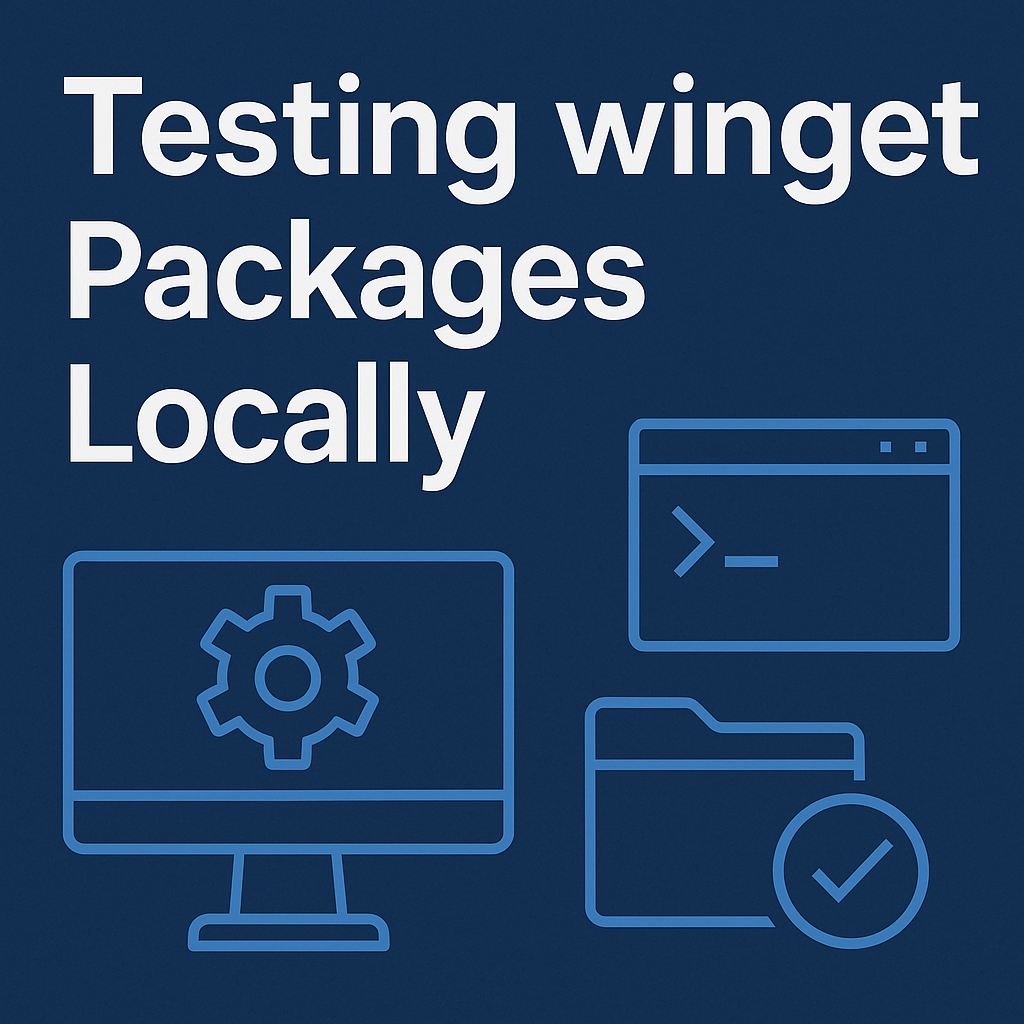
How to Test Winget Packages Locally (Step-by-Step Guide)


.jpg)